| Shortcuts Editor Dialog blueMSX provides a powerful shortcuts editor that allows you to assign keys or combinations of keys to shortcuts of different features of the emulator, including "hidden" features that don't appear in the interface. As the emulator detects automatically all your compatible DirectX devices, including for example a joypad with 8 buttons or more, you can also assign buttons of your joypad to shortcuts of some features. By default, blueMSX comes with three different profiles : the default blueMSX hotkeys configuration (with only use of the keyboard) and two uncomplete configurations, inspired by the hotkeys available in NLMSX and paraMSX, two other interesting emulators. In the editor you can choose between different hotkeys configurations, modify the existing mapping schemes or create new ones. 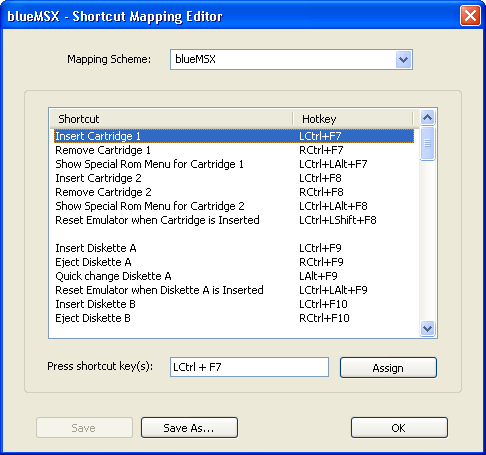 The machine editor dialog contains three parts. At the top is a dropdown list with all current configurations. All configurations are stored in the Shortcut Profiles subdirectory of the emulator. The center part is a tab control where the configuration is defined, with the complete list of the shortcuts and the corresponding hotkeys. Although the default configurations use only the keyboard, you can also use for example the buttons of your joypad for a new or modified configuration. To modify a shortcut or create a new one, you must first select the blueMSX feature that interests you. Place then the cursor in the case after "Press shortcut key(s)" , then press on the key(s) of your choice. You must confirm your choice by clicking on "Assign" The bottom part contains three buttons:
|